Some of the most anticipated updates in Horizon View 5.2 is bundled into something called the VMware View End User Experience Pack. This pack includes some really cool features that the VMware View team has been showing off over the last couple of years.
One of the really cool features in VMware Horizon View is the new HTML access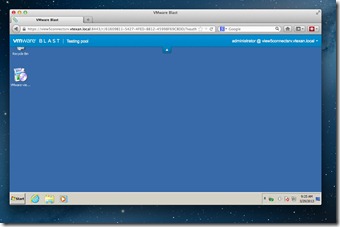 capability. This was formally known as “App Blast” and is now know as the HTML5 access feature. It should be pointed out, this is a 1.0 release and with that it comes up a little short on what the expectations will be for the feature moving forward. Don’t get me wrong, it is PRETTY COOL as it is now, but I know what they want to do with it and am looking forward to seeing that being delivered in future releases.
capability. This was formally known as “App Blast” and is now know as the HTML5 access feature. It should be pointed out, this is a 1.0 release and with that it comes up a little short on what the expectations will be for the feature moving forward. Don’t get me wrong, it is PRETTY COOL as it is now, but I know what they want to do with it and am looking forward to seeing that being delivered in future releases.
The install is pretty straight forward, you just need to keep in mind that you need 2 things to install. One is the Feature pack on the connection broker and the second is adding the feature pack to the Windows Desktop master image.
Oh ya, in addition to all of that, your VMware Horizon View environment needs to be at 5.2. If you aren’t sure where to start in this upgrade, never fear, I’ve documented it HERE ![]()
So lets get on with installing the HTML5 Feature pack.
First, if you haven’t done so, check out the following  VMware produced Installation and Administration Guide located here: http://www.vmware.com/pdf/horizon-view/horizon-view-52-feature-pack-document.pdf
VMware produced Installation and Administration Guide located here: http://www.vmware.com/pdf/horizon-view/horizon-view-52-feature-pack-document.pdf
To download the bits, you can surf over to: downloads.vmware.com and go to VMware Horizon View (not Suite) and then scroll down to the bottom and you will see the Features Pack Area and click on View Download
Now scroll down to the VMware Horizon View HTML Access x86-1.0.xxxx and download the EXE file.
1.Double click on the install ICON.
2. The first window that pops up is the install box. Click Next
3.Accept the EULA – or not :0
4. Choose your destination folder.
5. If everything is going well, you will see the “ready to install VMware Horizon View HTML Access” window below:
6. Once everything is done installing, you will see the “completed the VMware Horizon View HTML access Setup Wizard” screen. Click finish.
7. Now we can surf into Start – Control Panel – Features-Programs – and verify that VMware Horizon View HTML Access 1.0.0 is completed.
The next step in this upgrade process is to upgrade the View Agents as well as adding in the HTML Blast feature pack in the master Desktop Images. We also need to go upgrade VMware Composer so that should be on next step, then we can tackle the Master Image/Agents etc.
@vTexan







